Add Bootstrap 4 with Vue CLI 3/4

In this tutorial, we’ll see by example how to integrate Bootstrap 4 with Vue.js using Bootstrap-Vue and Vue CLI.
We'll particularly see how to use the Bootstrap Vue CLI plugin via the vue add @techiediaries/bootstrap command to quickly install Bootstrap in your Vue project without much hassle.
Bootstrap 4 is a popular HTML/CSS framework for building responsive websites. However, for most components that need JavaScript, jQuery is required. Let's see how to use Bootstrap 4 with Vue.js using Bootstrap-Vue that provides an implementation without depending a jQuery.
Using Bootstrap 4 with Vue.js
Since Bootstrap depends on jQuery, using it with with Vue.js is somehow tricky. So the community has created some implementations that remove the jQuery requirement:
In this tutorial, we'll see how to use Bootstrap-Vue.
How to Use Bootstrap-Vue
You can use Bootstrap-Vue in various way such as:
- Installing it from npm using the
npm i bootstrap-vuecommand, - Using vue-cli templates to scaffold preconfigured projects such as
webpack simpleandwebpack, - Using the Bootstrap Vue CLI plugin via the
vue add @techiediaries/bootstrapcommand
Step 1 - Installing Vue CLI 4
Let's get started by installing Vue CLI in our development machine.
Head over to a command line interface and run the following command:
$ npm i -g vue-cli
Next, we initialize our Vue project using the following command:
$ vue create vuebootstrapdemo
Simply, press Return to accept the defaults.
Next, navigate to your project's folder and run the development server:
$ cd vuebootstrapdemo
$ npm run serve
You'll be able to see the following interface if you go to http://localhost:8080/ with your web browser:
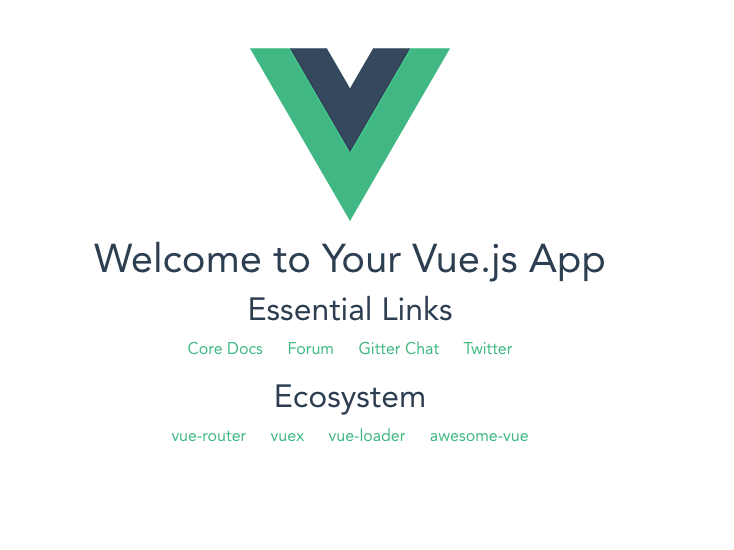
Next, open a new command-line interface and navigate to your project's folder and run the following command to add Bootstrap-Vue to your project without much hassle:
$ cd vuebootstrapdemo
$ vue add @techiediaries/bootstrap
This is our project's structure:
├── index.html
├── node_modules
│ └── ...
├── package.json
├── package-lock.json
├── README.md
├── src
│ ├── App.vue
│ ├── assets
│ │ └── logo.png
│ └── main.js
└── webpack.config.js
We'll be working mainly with the App.vue and main.js files. If you open the src/main.js file, you'll be able to see the following code, which imports the Bootstrap style sheet and Bootstrap-Vue:
import '@babel/polyfill'
import 'mutationobserver-shim'
import Vue from 'vue'
import './plugins/bootstrap-vue'
import App from './App.vue'
Vue.config.productionTip = false
new Vue({
render: h => h(App),
}).$mount('#app')
Next, if you open the src/plugins/bootstrap-vue.js file, you'll see the following code:
import Vue from 'vue'
import BootstrapVue from 'bootstrap-vue'
import 'bootstrap/dist/css/bootstrap.min.css'
import 'bootstrap-vue/dist/bootstrap-vue.css'
Vue.use(BootstrapVue)
This is the code for importing Bootstrap 4 and Bootstrap-Vue in our project which were added automatically by the plugin.
Working With Bootstrap-Vue Components
Let's now see how to use some Bootstrap-Vue components in our project.
Open the src/App.vue file and update it with this example from the official docs:
<template>
<div>
<b-form @submit="onSubmit" @reset="onReset" v-if="show">
<b-form-group
id="input-group-1"
label="Email address:"
label-for="input-1"
description="We'll never share your email with anyone else."
>
<b-form-input
id="input-1"
v-model="form.email"
type="email"
required
placeholder="Enter email"
></b-form-input>
</b-form-group>
<b-form-group id="input-group-2" label="Your Name:" label-for="input-2">
<b-form-input
id="input-2"
v-model="form.name"
required
placeholder="Enter name"
></b-form-input>
</b-form-group>
<b-form-group id="input-group-3" label="Food:" label-for="input-3">
<b-form-select
id="input-3"
v-model="form.food"
:options="foods"
required
></b-form-select>
</b-form-group>
<b-form-group id="input-group-4">
<b-form-checkbox-group v-model="form.checked" id="checkboxes-4">
<b-form-checkbox value="me">Check me out</b-form-checkbox>
<b-form-checkbox value="that">Check that out</b-form-checkbox>
</b-form-checkbox-group>
</b-form-group>
<b-button type="submit" variant="primary">Submit</b-button>
<b-button type="reset" variant="danger">Reset</b-button>
</b-form>
<b-card class="mt-3" header="Form Data Result">
<pre class="m-0"></pre>
</b-card>
</div>
</template>
<script>
export default {
data() {
return {
form: {
email: '',
name: '',
food: null,
checked: []
},
foods: [{ text: 'Select One', value: null }, 'Carrots', 'Beans', 'Tomatoes', 'Corn'],
show: true
}
},
methods: {
onSubmit(evt) {
evt.preventDefault()
alert(JSON.stringify(this.form))
},
onReset(evt) {
evt.preventDefault()
// Reset our form values
this.form.email = ''
this.form.name = ''
this.form.food = null
this.form.checked = []
// Trick to reset/clear native browser form validation state
this.show = false
this.$nextTick(() => {
this.show = true
})
}
}
}
</script>
Conclusion
In this tutorial, we’ve seen how to use Bootstrap-Vue using Vue CLI 4 to add Bootstrap-like components to Vue.js applications.
-
Date:








