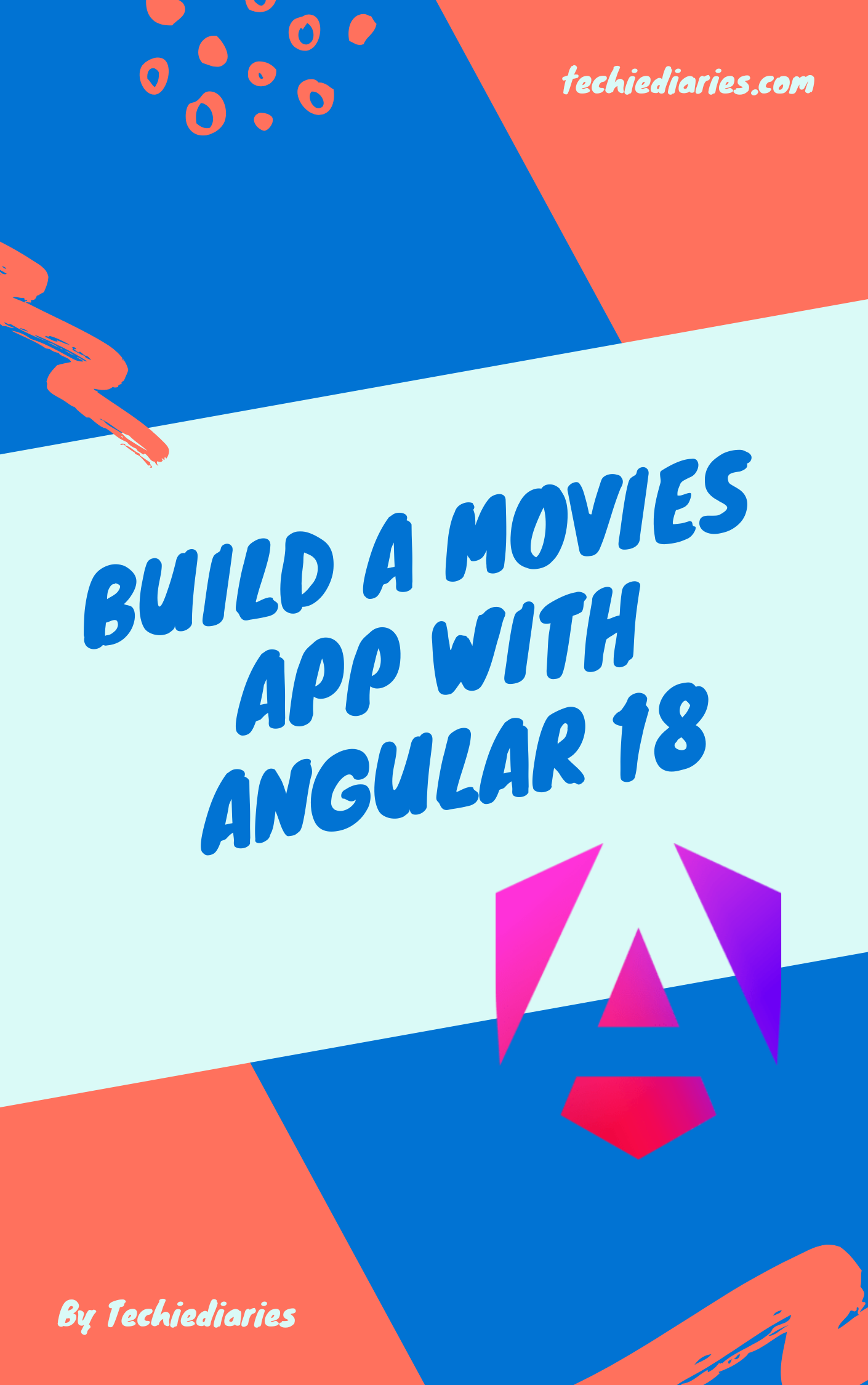Adonis Tutorial — CRUD REST API and JWT Authentication
In this tutorial, you’ll be using Adonis 4 to build a REST API web application with JWT authentication and database access.
Adonis.js comes with many packages that you can use without re-inventing the wheel including JWT authentication.
Throughout this tutorial, you’ll be building a CRUD REST API and you’ll secure some operations with JWT.
Prerequisites
This tutorial has the following prerequisites:
- You need to have recent versions Node.js (v8.0+) and NPM installed on you system,
- You have a basic knowledge of JavaScript,
- You have a working knowledge of Node.js and NPM.
Installing the Adonis CLI 4
Adonis provides a command line interface that allows developers to quickly generate Adonis projects and work with them.
In your terminal, run the following command to install the Adonis CLI:
$ npm install -g @adonisjs/cli
Note: Please note that you may need to use sudo to install npm packages globally if your system complains about any required permissions. In that case, if you still want to run your npm commands without sudo, you simply need to fix your npm permissions. Check Resolving EACCES permissions errors when installing packages globally. At the time of this writing, adonisjs/cli v4.0.10 will be installed on your system.
You can check for the installed version of Adonis CLI using:
$ adonis --version
4.0.10
Creating an Adonis 4 Project
Next, in your terminal, run the following command to create a brand new Adonis 4 project:
$ adonis new adonis-api-auth
The Adonis CLI will run a series of six tasks, such as:
- Checking for requirements (Node & npm),
- Making sure the
adonis-api-authfolder is clean, - Cloning the
adonisjs/adonis-fullstack-apptemplate, - Installing dependencies,
- Copying environment variables (.env),
- Generating key.
After that, you project will be ready!
Serving your Adonis 4 Project
You can start by navigating inside your project’s folder and launch a development server:
$ cd adonis-api-auth
$ adonis serve --dev
Your web application will be served at http://localhost:3333.
If you point your web browser to that address, you should see the following page:

Congratulations! You’ve just created your first Adonis 4 project.
Setting up a SQLite Database
Before implementing REST and JWT in our application, you first need to setup a database that will be used to persist your application data such as users.
For making things simple, we’ll be using a SQLite database (file-based database) but since Adonis abstracts any direct operations with the database using Lucid—the Adonis ORM, you can quickly switch to use a production database like MySQL by simply updating your configuration settings without the need to make any changes in the application’s code.
Without further ado, open the .env file in your project’s root folder, you’ll find many settings:
HOST=127.0.0.1
PORT=3333
NODE_ENV=development
APP_URL=http://${HOST}:${PORT}
CACHE_VIEWS=false
APP_KEY=gu38sEmKoZOrd0a0dHsPgdbTnrpXYfCp
DB_CONNECTION=sqlite
DB_HOST=127.0.0.1
DB_PORT=3306
DB_USER=root
DB_PASSWORD=
DB_DATABASE=adonis
SESSION_DRIVER=cookie
HASH_DRIVER=bcrypt
You can see that DB_CONNECTION is already set to sqlite.
In DB_DATABASE set the database file to ./my.db. This will create a my.db.sqlite database file in the project’s folder under the database folder after running the first migration in your project.
Creating/Migrating the SQLite Database
In order to actually create the database, you need to migrate it but before that, you also need to install the sqlite3 package from npm:
$ npm install sqlite3 --save
Note: This will install sqlite3 v4.0.4 at the time of this writing.
Next, run the migration command:
$ adonis migration:run
Note: You maybe wondering, why do we need to migrate the database before creating any tables in our project? That’s simply because Adonis already uses some tables like
usersandtokensso when we run migrations at this point we’ll be creating a SQLite database with these two tables.
If you navigate inside your database folder and run ls you should find your database file there:
$ ls
factory.js migrations my.db.sqlite
Creating your Model(s)
We’ll be creating a simple contacts management application, so we’ll need a Contact model that will corresponds to a contacts table in the database (it will be created after migrating the database again).
Head back to your terminal, make sure you are inside the project’s root folder and run the following command:
$ adonis make:model Contact -mc
√ create app\Models\Contact.js
√ create database\migrations\1544283016633_contact_schema.js
√ create app\Controllers\Http\ContactController.js
This command will allow us to generate a Contact model with its migration file and its controller.
Open the database\migrations\xxxxxxxxxx_contact_schema.js file and update accordingly:
'use strict'
/** @type {import('@adonisjs/lucid/src/Schema')} */
const Schema = use('Schema')
class ContactSchema extends Schema {
up () {
this.create('contacts', (table) => {
table.increments()
table.string('name')
table.string('email')
table.string('title')
table.string('tel')
table.timestamps()
})
}
down () {
this.drop('contacts')
}
}
module.exports = ContactSchema
The schema already defines The increments() and timestamps() fields which will respectively generate an auto incremented and primary key id for your table and the created_at and updated_at fields.
We also added three other fields of type string which are the name, email and telephone of the contact.
In order to create the contacts table with the defined fields, you need to migrate the database once again:
Defining Foreign Relationship(s): User & Contact
In your application, you will usually need to have relationships between the various database tables. For example, in our case, we could have a relationship between User (created by default in the project) and Contact models which simply represents the user that created the contact.
In order to add this relationship, you need to add a foreign key that can be called user_id which holds the id of the user who created the contact. This can be done using:
table.integer('user_id').unsigned().references('id').inTable('users');
The belongsTo and hasMany Relationships
You also need to update your Contact model to let it know of this relationship. Open the *app/Models/Contact.js* file and update it accordingly:
'use strict'
/** @type {typeof import('@adonisjs/lucid/src/Lucid/Model')} */
const Model = use('Model')
class Contact extends Model {
user() {
return this.belongsTo('App/Models/User');
}
}
module.exports = Contact
This will allow you to access the user who created the contact from the Contact model.
You can also add a reverse relationship to the User model to enable you to easily get all the contacts created by some user. Open the *app/Models/User.js* file and add the following contacts() method:
contacts () {
return this.hasMany('App/Models/Contact')
}
Migrating the Database: Creating the contacts Table
That’s it. You can now migrate the database to create the table:
$ adonis migration:run
migrate: 1544283016633_contact_schema.js
Database migrated successfully in 795 ms
Creating the RESTful CRUD Controller: ContactController
The controller for the contacts is automatically created when you generated the model with the previous command. If you go and open the app/Controllers/Http/ContactController.js file, you will find the following code:
'use strict'
/** @typedef {import('@adonisjs/framework/src/Request')} Request */
/** @typedef {import('@adonisjs/framework/src/Response')} Response */
/** @typedef {import('@adonisjs/framework/src/View')} View */
/**
* Resourceful controller for interacting with contacts
*/
class ContactController {
/**
* Show a list of all contacts.
* GET contacts
*
* @param {object} ctx
* @param {Request} ctx.request
* @param {Response} ctx.response
* @param {View} ctx.view
*/
async index ({ request, response, view }) {
}
/**
* Render a form to be used for creating a new contact.
* GET contacts/create
*
* @param {object} ctx
* @param {Request} ctx.request
* @param {Response} ctx.response
* @param {View} ctx.view
*/
async create ({ request, response, view }) {
}
/**
* Create/save a new contact.
* POST contacts
*
* @param {object} ctx
* @param {Request} ctx.request
* @param {Response} ctx.response
*/
async store ({ request, response }) {
}
/**
* Display a single contact.
* GET contacts/:id
*
* @param {object} ctx
* @param {Request} ctx.request
* @param {Response} ctx.response
* @param {View} ctx.view
*/
async show ({ params, request, response, view }) {
}
/**
* Render a form to update an existing contact.
* GET contacts/:id/edit
*
* @param {object} ctx
* @param {Request} ctx.request
* @param {Response} ctx.response
* @param {View} ctx.view
*/
async edit ({ params, request, response, view }) {
}
/**
* Update contact details.
* PUT or PATCH contacts/:id
*
* @param {object} ctx
* @param {Request} ctx.request
* @param {Response} ctx.response
*/
async update ({ params, request, response }) {
}
/**
* Delete a contact with id.
* DELETE contacts/:id
*
* @param {object} ctx
* @param {Request} ctx.request
* @param {Response} ctx.response
*/
async destroy ({ params, request, response }) {
}
}
module.exports = ContactController
You can see that there many methods for making CRUD operations to create/save, update, delete and display all contacts or a contact by its id.
Note: You can also generate a controller using the
adonis make:controller --type http ContactControllercommand.
You need to provide implementations for the following methods:
indexfor listing the contacts,storefor creating and saving a contact,updatefor updating a contact by itsid,destroyfor deleting a contact by itsid.
First, you need to import the Contact model in the app/Controllers/Http/ContactController.js file
const Contact = use('App/Models/Contact');
You’ll be using the methods from this model to interact with the contacts table in the database.
Let’s first start by implementing the index() method:
async index ({ request, response, view }) {
let contacts = await Contact.query().with('user').fetch()
return response.json(contacts)
}
Next, let’s implement the store() method for creating new contacts and persist them in the database:
async store ({ request, response }) {
const name = request.input('name')
const email = request.input('email')
const title = request.input('title')
const tel = request.input('tel')
const contact = new Contact()
contact.name = name
contact.email = email
contact.title = title
contact.tel = tel
await contact.save()
return response.json(contact)
}
Next, let’s implement the update() method for updating a contact by its id:
async update ({ params, request, response }) {
const name = request.input('name')
const email = request.input('email')
const title = request.input('title')
const tel = request.input('tel')
let contact = await Contact.find(params.id)
contact.name = name
contact.email = email
contact.title = title
contact.tel = tel
await contact.save()
return response.json(contact)
}
Finally, let’s implement the destroy() method for deleting a contact by its id:
async destroy ({ params, request, response }) {
await Contact.find(params.id).delete()
return response.json({message: 'Contact deleted!'})
}
Creating the Route(s)
To be able to access the various controller methods, you need to create routes. Open the start/routes.js file and add the following routes:
Route.put('/api/contacts/:id', 'ContactController.update')
Route.delete('/api/contacts/id', 'ContactController.destroy')
Route.post('/api/contacts', 'ContactController.store')
Route.get('/api/contacts', 'ContactController.index')
Adding JWT Authentication
In order to protect certain endpoints from public access, you need to add authentication in your application using the JWT (JSON Web Tokens) approach.
Let’s continue with JWT auth in the second part of this tutorial: Adonis Tutorial — CRUD REST API and JWT Authentication.
Testing the REST API Endpoints: cURL or Postman
You can use REST clients like cURL or Postman to interact with the /api/contacts endpoint. But first, you need to disable CSRF protection in your application.Open the config/shield.js file, and update it as follows:
csrf: {
enable: false,
methods: ['POST', 'PUT', 'DELETE'],
filterUris: [],
cookieOptions: {
httpOnly: false,
sameSite: true,
path: '/',
maxAge: 7200
}
}
You can now send the following example request:
POST http://127.0.0.1:3333/api/contacts
{
"name": "test",
"email": "[email protected]",
"title": "developer",
"tel": "+0 00 00 00 00"
}
You should get a similar output:

Conclusion
Throughout this tutorial series, you’ve used Adonis.js 4 to create a CRUD REST API with JWT authentication.
Date: