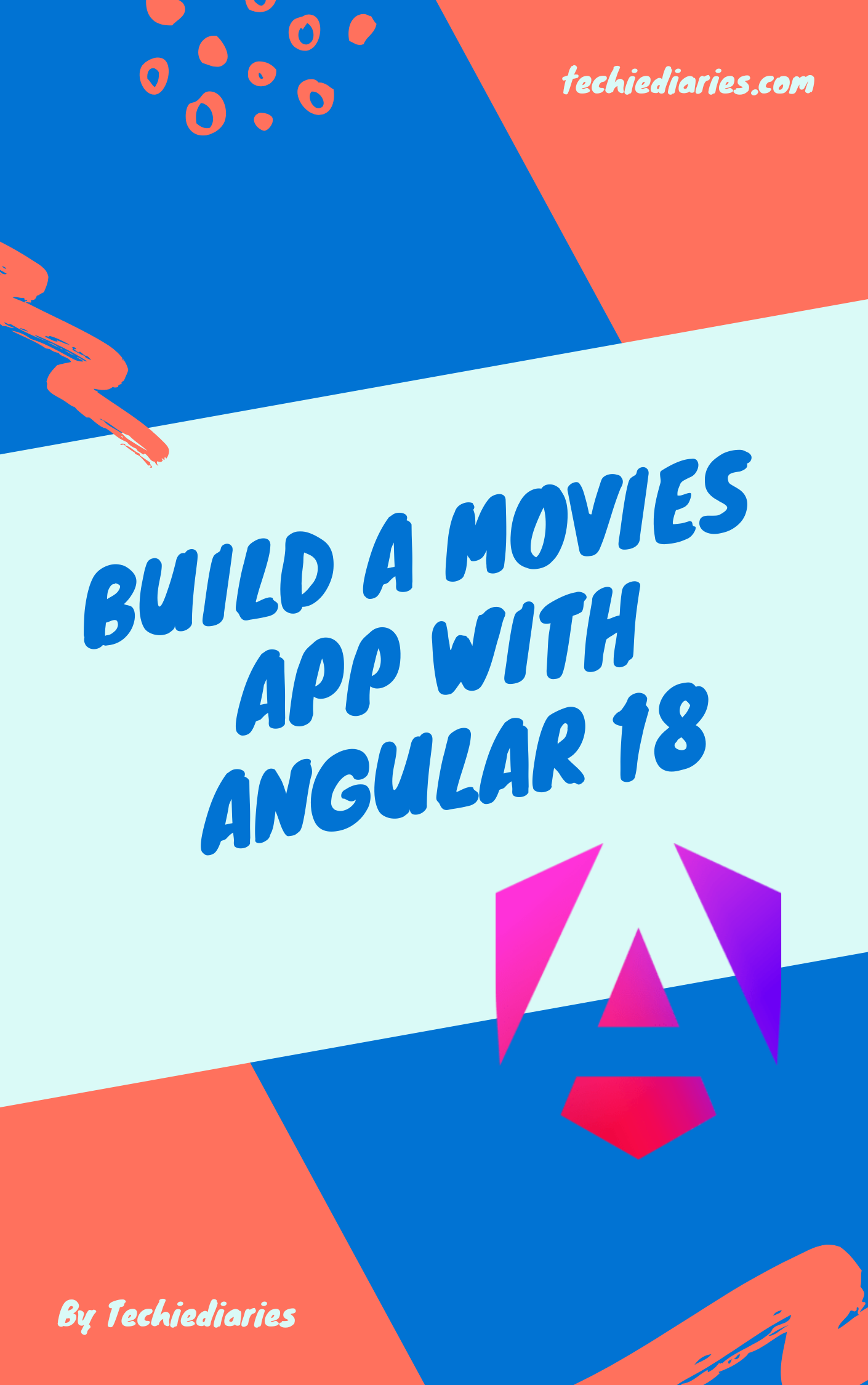Angular 10 Async Await Example
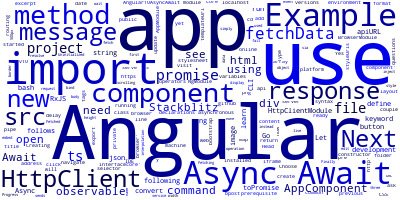
In this example, we'll learn how to use Async/Await with Angular 10 and previous versions.
As a prerequisite, you need to have Angular CLI v10 installed on your development machine.
You can also use the online Stackblitz IDE if you don't have a development environment ready yet.
Creating a New Angular 10 Project
Let's get started with a new project. Go to a new command-line interface and run the following command to create a new project:
$ ng new Angular10AsyncAwait
The CLI will ask you a couple of questions — If Would you like to add Angular routing? Type y for Yes and Which stylesheet format would you like to use? Choose CSS.
Next, go to you project’s folder and run the server using the following commands:
$ cd Angular10AsyncAwait
$ ng serve
Use your web browser and visit the http://localhost:4200/ address to see your app running.
Open your web browser and navigate to the http://localhost:4200/ address to see your app running.
Async/Await by Example
Let's now see how to use Async/Await with Angular 10 by Example.
Head to the src/app/app.module.ts file and add HttpClientModule in the imports array as follows:
import { NgModule } from '@angular/core';
import { BrowserModule } from '@angular/platform-browser';
import { HttpClientModule } from '@angular/common/http';
import { AppComponent } from './app.component';
@NgModule({
imports: [ BrowserModule, HttpClientModule ],
declarations: [ AppComponent ],
bootstrap: [ AppComponent ]
})
export class AppModule { }
Next, open the src/app/app.component.ts file and update it as follows:
import { Component } from "@angular/core";
import { HttpClient } from "@angular/common/http";
import { map, delay } from "rxjs/operators";
@Component({
selector: "my-app",
templateUrl: "./app.component.html",
styleUrls: ["./app.component.css"]
})
export class AppComponent {
private apiURL = "https://api.github.com/";
public message: string = "Uninitialized";
public response;
constructor(private httpClient: HttpClient) {}
async fetchData() {
this.message = "Fetching..";
this.response = "";
this.response = await this.httpClient
.get<any>(this.apiURL)
.pipe(delay(1000))
.toPromise();
this.message = "Fetched";
}
}
We first import and inject HttpClient service via the component's constructor. Next, we define three variables apiURL, message and response.
Next, we define the fetchData() method which sends the HTTP GET request to the API URL to fetch data. Since this is an asynchronous operation, the HttpClient.get() method returns an RxJS observable, and we need to use the toPromise() method to convert it to a Promise then we use the await keyword to wait for the promise to resolve or fail. We also define the fetchData() method as asynchronous using the async keyword so we can use the await keyword in the body of the method.
This is how we use the async/await syntax with Angular HttpClient methods which return RxJS observables instead of promises.
Since the async/await syntax can only be used with promises, we need to convert the observables to promises using the toPromise() method of the observable.
Next, open the src/app/app.component.html file and update it as follows:
<div>
Progress:
</div>
<div>
Response:
<pre></pre>
</div>
<button (click)="fetchData()"> Get </button>
We simply use string interpolation to display the message and response variables. We use the json pipe to convert the JSON object to a string. And we bind the fetchData() method to the click event of the button.
Finally this the Stackblitz live example:
-
Date: