Static Blog with Angular 10, Scully and JAMstack
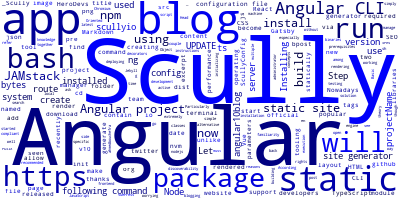
Until now Angular didn't have a static site generator unlike the other two popular libraries -- React and Vue.js but thanks to the HeroDevs team which has recently released a static site generator for Angular projects named Scully.
Nowadays, static site generators become popular especially among developers for creating blogs and server-rendering their JavaScript SPAs for performance and SEO reasons.
Scully can render your Angular 9+ app in the server side but can also be used as a blog generator with Markdown support which can be used as an alternative to popular generators such as Jekyll or Gatsby.
What is Scully?
Scully is a JAMstack solution for Angular 9+ developers like Gatsby for React or VuePress for Vue.js. It's a static site generator renders your Angular 10 app to HTML and CSS and since it supports Markdown you can use it for blogging without worrying about SEO and search engine discoverability.
According to their official website:
Scully makes building, testing and deploying Jamstack apps extremely simple.
Create your Blog with Angular 10 and Scully
Now that we have seen some theory, let's see how to use Angular 10 and Scully to create a blog.
Let's get started with the prerequisites:
- Basic knowledge of TypeScript. Particularly the familiarity with Object Oriented concepts such as TypeScript classes and decorators.
- A local development machine with Node 10+, together with NPM 6+ installed. Node is required by the Angular CLI like the most frontend tools nowadays. You can simply go to the downloads page of the official website and download the binaries for your operating system. You can also refer to your specific system instructions for how to install Node using a package manager. The recommended way though is using NVM — Node Version Manager — a POSIX-compliant bash script to manage multiple active Node.js versions.
- Scully uses Chromium. Therefore, your Operating System, as well as its administrator rights must allow its installation and execution.
Step 1 — Installing Angular CLI 10
Let's start by installing the latest Angular CLI v10 version.
Angular CLI is the official tool for initializing and working with Angular projects. To install it, open a new terminal and run the following command:
$ npm install -g @angular/cli
At the time of this blog post, angular/cli v10 will be installed on your system.
Step 2 — Creating a New Angular 10 App
Let's now create our project. Head back to your terminal and run the following commands:
$ cd ~
$ ng new angular10blog
The CLI will ask you a couple of questions — If Would you like to add Angular routing? Type y for Yes and Which stylesheet format would you like to use? Choose CSS.
Scully depends on the app's router module in order to generate the website's pages
Step 3 — Installing Scully
Now, navigate in your project's folder and install Scully using the following commands:
$ cd angular10blog
$ ng add @scullyio/init
The @scullyio/init schematic will automatically make all the required changes in your Angular 10 project.
This is the kind of output you'll get in your terminal if everything is ok:
Installing packages for tooling via npm.
Installed packages for tooling via npm.
Install ng-lib for Angular v9
✅️ Added dependency
UPDATE src/app/app.module.ts (466 bytes)
UPDATE src/polyfills.ts (3028 bytes)
UPDATE package.json (1376 bytes)
✔ Packages installed successfully.
✅️ Update package.json
✅️ Created scully configuration file in scully.angular10blog.config.ts
CREATE scully.angular10blog.config.ts (188 bytes)
UPDATE package.json (1436 bytes)
The command will generate a Scully configuration file named scully.<projectName>.config.ts where the projectName is the name of your Angular project. This file will be used to configure various aspects of your static app.
This is the initial configuration file:
import { ScullyConfig } from '@scullyio/scully';
export const config: ScullyConfig = {
projectRoot: './src',
projectName: '<projectName>',
outDir: './dist/static',
routes: {},
};
You can now render your Angular 10 app statically using Scully.
Please note that any routes in your Angular 10 project that contain route parameters will not be pre-rendered until you specify the required parameters in the Scully configuration file.
Step 5 — Generating your Static Blog
Before you can run Scully, you'll need to build your Angular 10 project using the following command:
$ ng build
Once your Angular 10 project is built, you can run Scully to build your static blog using the following command:
$ npm run scully
That's it! You now have a fast pre-rendered Angular 10 static site.
You can find the generated static files under the ./dist/static folder. It contains all the static pages of your application.
Step 6 — Serving your Angular 10 Blog
You can access the statically rendered app in the /dist/static folder where you can find an index.html file for each route in your Angular 10 app.
Scully provides its own server that enables you to run your JAMstack site. You can start the Scully's server by running the following command:
$ npm run scully:serve
The command will start two servers, one of the ng build command and other for the static build which allow you to run both versions of your Angular app.
Conclusion
In this tutorial, we've seen how to use Angular 10 with Scully to build a static JAMstack app that can be used as a blog that all the performance and SEO benefits of typical blogs.
-
Date:








