Electron with Angular 10/9 Tutorial
In this tutorial, we'll learn how to easily integrate Angular 10/9 with Electron to build cross-platform desktop apps with the most powerful web technologies.
You will need to have recent versions of Node and NPM installed on your machine and you'll also need Angular CLI 10 for creating the Angular project.
Creating an Angular 10 Project
Let's start by creating an Angular 10 project. Open a new terminal and run the following command:
$ ng new angular-10-electron-demo
You'll be prompted for a couple questions about the routing and stylesheets format. You can choose the convenient answers for your project. Both answers won't actually affect how we integrate Electron with Angular 10.
You optionally can see you app up and running in a web browser by executing the following commands:
$ cd angular-10-electron-demo
$ ng serve
Next, simply go to the http://localhost:4200 address.
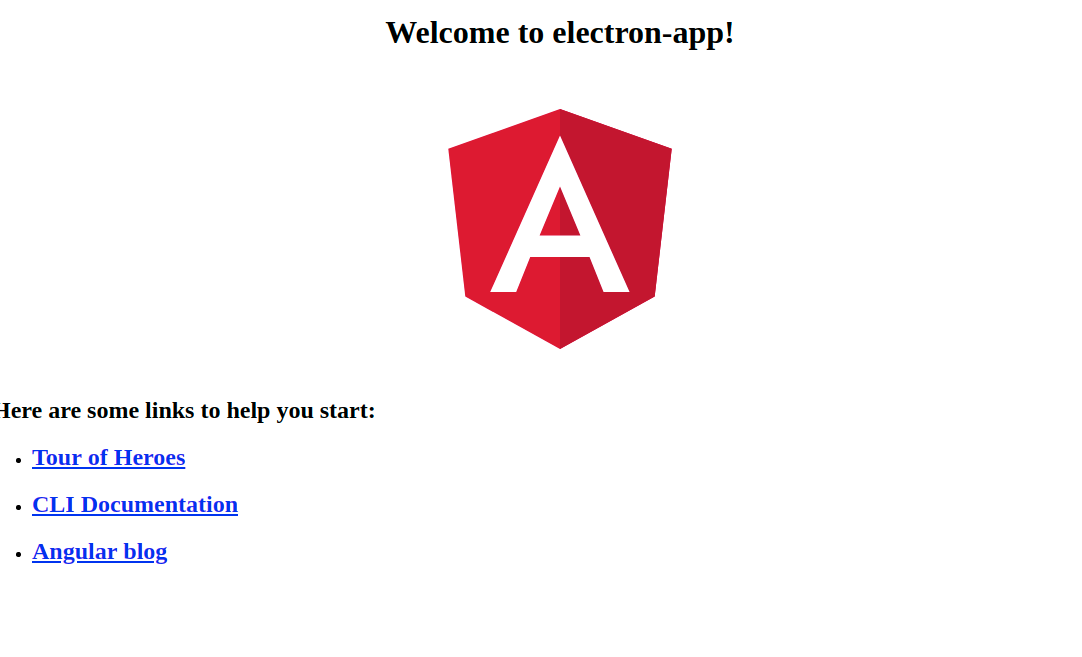
Now, let's see how we can integrate this app with Electron.
Installing Electron in your Angular 10 Project
Make sure you are inside your Angular 10 project and run the following command to install Electron as a development dependency:
$ cd angular-electron-demo
$ npm install --save-dev electron@latest
Creating the Electron App
Next, create a main.js file in your project and add the following code:
const {app, BrowserWindow} = require('electron')
const url = require("url");
const path = require("path");
let mainWindow
function createWindow () {
mainWindow = new BrowserWindow({
width: 800,
height: 600,
webPreferences: {
nodeIntegration: true
}
})
mainWindow.loadURL(
url.format({
pathname: path.join(__dirname, `/dist/index.html`),
protocol: "file:",
slashes: true
})
);
// Open the DevTools.
mainWindow.webContents.openDevTools()
mainWindow.on('closed', function () {
mainWindow = null
})
}
app.on('ready', createWindow)
app.on('window-all-closed', function () {
if (process.platform !== 'darwin') app.quit()
})
app.on('activate', function () {
if (mainWindow === null) createWindow()
})
We create a GUI window using BrowserWindow and load the index.html file, using the loadURL() method, that will be available in the dist folder which will be created after building our Angular project.
Go to the angular.json file in your project's folder, and change the value of the projects → architect → build → options → outputPath key from dist/angular-electron-demo to just dist:
"projects": {
"electron-angular-10-demo": {
"root": "",
"sourceRoot": "src",
"projectType": "application",
"prefix": "app",
"schematics": {},
"architect": {
"build": {
"builder": "@angular-devkit/build-angular:browser",
"options": {
"outputPath": "dist",
This will make sure the compiled files will be copied under the dist folder instead of a subfolder.
Next, in the package.json file, add the main key with the value set to main.js:
{
"name": "angular-10-electron-demo",
"version": "0.0.0",
"main": "main.js",
// [...]
}
Integrating Angular 10 & Electron
Next, add a script for conveniently starting the Electron app after building the Angular 10 project:
{
"name": "angular-electron-demo",
"version": "0.0.0",
"main": "main.js",
"scripts": {
"ng": "ng",
"start": "ng serve",
"build": "ng build",
"test": "ng test",
"lint": "ng lint",
"e2e": "ng e2e",
"start:electron": "ng build --base-href ./ && electron ."
},
// [...]
}
Now, we can use the start:electron script to execute the ng build --base-href ./ && electron . which first builds the project and then run electron from the current folder.
Go back to your terminal and run:
$ npm run start:electron
Your app should be compiled and started as the following screenshot:
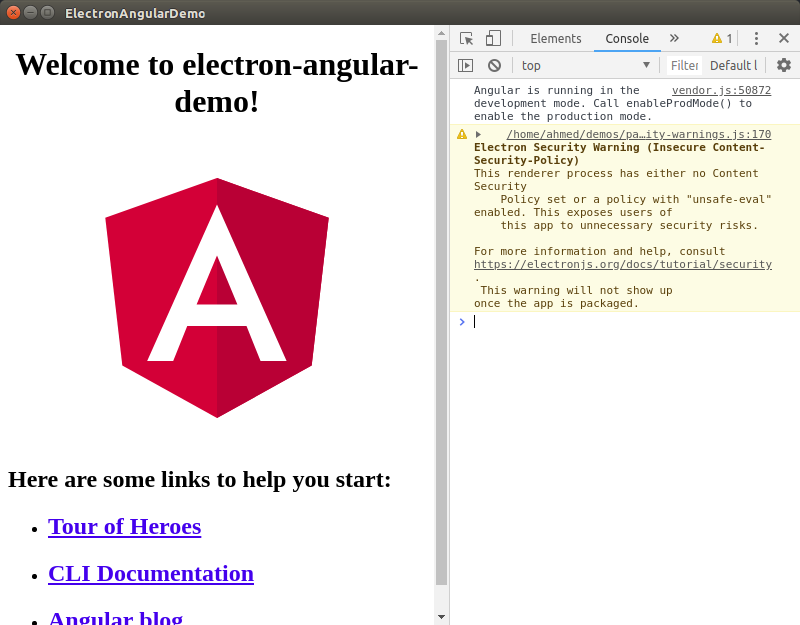
Solving the "Failed to load module script" Issue with Angular 10
If you are using the latest Angular 10 version, your Electron app will be started but without the Angular app due to a Failed to load module script error:
This is because Angular 8+ uses differential loading which basically means we'll get two builds, a modern es2015 build and an ES5 legacy build. The web browser will load the right build based on its capabilities.
You can solve this issue in many ways by telling the TypeScript compiler to output a legacy ES5 build.
Go to the tsconfig.json file and simply update the target key from es2015 to es5:
{
"compilerOptions": {
"target": "es5",
}
That's it. This should resolve the problem and load the Angular 8 app inside the Electron container.
Conclusion
In this quick tutorial, we've seen how to integrate Angular 10 with Electron.







