Private Chat Rooms in Angular 9/Ionic 5: Working with TypeScript Strings, Arrays, Promises, and RxJS Behavior/Replay Subjects
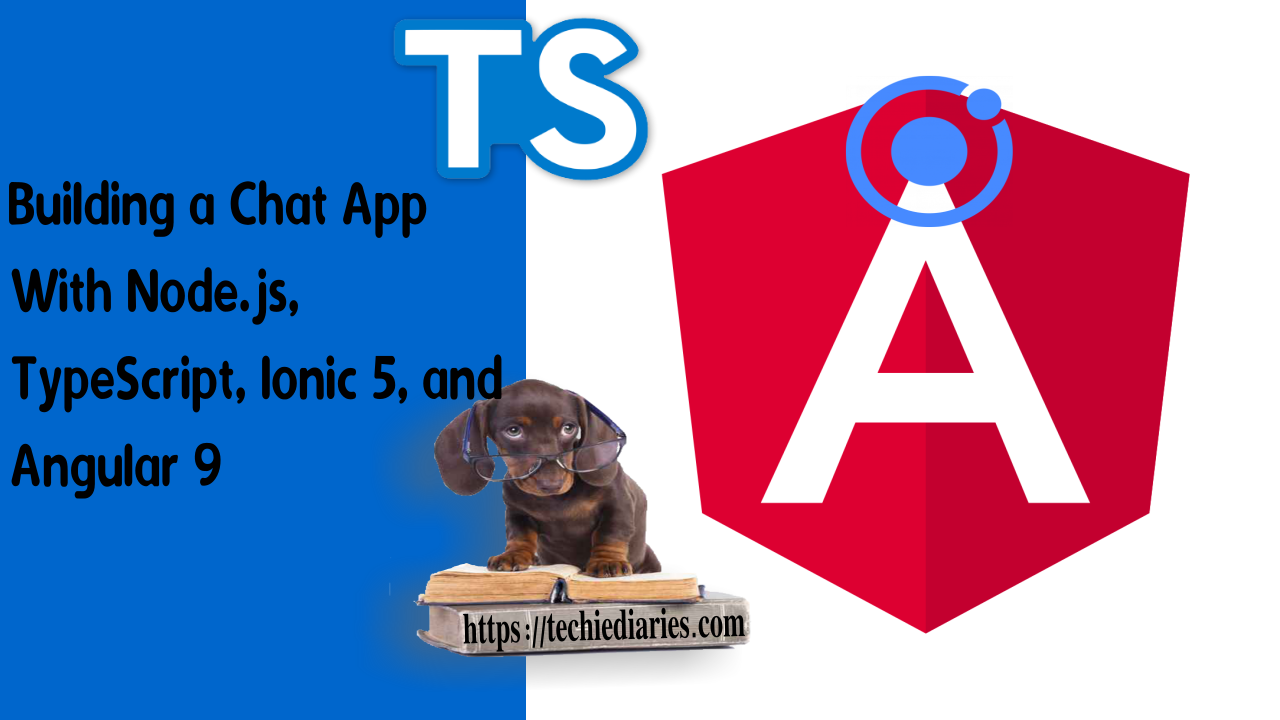
Throughout this tutorial, we'll be learning how to add one-to-one private chat rooms to a chat application built using Angular 9, Ionic 5 , Node and Nest.js. We'll be working with TypeScript Strings, Arrays, Promises, and RxJS Behavior/Replay Subjects. We'll see how to convert a TypeScript promise to an RxJS Observable/Subject, how to use the async/await syntax with the Angular ngOnInit() method and Observable subscribe method, use the Angular Router, ActivatedRoute, and Ionic Storage services and also how to unsubscribe from the RxJS Observables with Angular OnDestroy and ngOnDestroy().
You'll also be learning how to bind TypeScript methods to Ionic 5 buttons in a chat UI and also to the keyup event of the Enter key of the keyboard, and how to use the Ionic 5 back button.
These are all the tutorial parts:
- Building a Chat App with TypeScript/Node.js, Ionic 5/Angular 9 & PubNub/Chatkit
- Add JWT REST API Authentication to Your Node.js/TypeScript Backend with TypeORM and SQLite3 Database
- Building Chat App Frontend UI with JWT Auth Using Ionic 5/Angular 9
- Adding UI Guards, Auto-Scrolling, Auth State, Typing Indicators and File Attachments with FileReader to your Angular 9/Ionic 5 Chat App
- Chat Read Cursors with Angular 9/Ionic 5 Chat App: Working with Textarea Keydown/Focusin Events
- Angular 9/Ionic 5 Chat App: Unsubscribe from RxJS Subjects, OnDestroy/OnInit and ChangeDetectorRef
- Upload Images In TypeScript/Node & Angular 9/Ionic 5: Working with Imports, Decorators, Async/Await and FormData
- Private Chat Rooms in Angular 9/Ionic 5: Working with TypeScript Strings, Arrays, Promises, and RxJS Behavior/Replay Subjects
You can get the source code of this demo from this GitHub repository.
We’ll not be building the application from scratch as we have already built one in the previous tutorial that you can check from the following links if you are interested to start the series from the beginning.
We'll learn:
- How to define a behavior and replay subjects using RxJS'
BehaviorSubjectandReplaySubject. - How to define and use TypeScript Arrays,
- How to use TS template strings to format unique room names using the IDs of both users,
- How to use the Array
findIndex()method to check if a room with a specified name already exists, - How to use the
anytype in TypeScript, - How to transform a TypeScript promise to an RxJS Observable/Subject,
- How to use the await/async syntax to wait for the TypeScript promise.
- How to use Ionic 5 buttons with icons to create catching buttons,
- How to add a Chat UI Ionic 5 Page,
- How to pass the chat user ID to the private room route as argument,
- How to use the Angular Router, ActivatedRoute, Ionic Storage and our custom ChatService services and inject them via the Angular component constructor,
- How to use the
async/awaitsyntax with the AngularngOnInit()hook, - How to define and implement a TypeScript method for sending chat messages,
- How to unsubscribe from the RxJS Observables with Angular
OnDestroyandngOnDestroy(), - How to bind methods to Ionic 5 buttons on our chat UI and also to the
keyupevent of the Enter key of the keyboard, - How to add an Ionic 5 back button.
If you are only interested in one-to-one chat rooms, you can simply clone the starter project from GitHub and follow this tutorial instructions to learn how to implement the feature.
Latest from angular
Bookmark This Article
Your browser doesn't support automatic bookmarking. You can:
- Press Ctrl+D (or Command+D on Mac) to bookmark this page
- Or drag this link to your bookmarks bar:
Clicking this bookmarklet when on any page of our site will bookmark the current page.
Prerequisites
You need to have the following prerequisites to work with this tutorial:
- Knowledge of TypeScript (Required by both Nest.js and Angular).
- Recent versions of Node.js (v8.11.2) and NPM (v5.6.0).
Cloning and Setting up the Chat Starter Project
Let’s see how you can clone, set up and run the Ionic/Angular application step by step.
First, let’s start by cloning the latest version of the frontend project using the following command:
$ git clone https://github.com/techiediaries/chatkit-profiles-read-cursors.git
Next, you need to navigate inside the frontend folder and install the dependencies by running the following commands:
$ cd chatkit-profiles-read-cursors/frontend
$ npm install
Next, if you didn’t do it yet, you need to create a Chatkit instance from Pusher Dashboard and take note of your instance locator and your room ID. Now, open the
frontend/src/app/chat.service.ts file and update YOUR_INSTANCE_LOCATOR and YOUR_ROOM_ID with your own values.
After adding these changes, you can run the development server of your frontend project using the following command:
$ ionic serve
Your Angular/Ionic application will be running on the http://localhost:8100 address.
Next, open a new terminal and navigate to the server folder then install the dependencies of the server application using the following command:
$ cd chatkit-profiles-read-cursors/server
$ npm install
Next, open the server/src/auth/auth.service.ts file and change YOUR_INSTANCE_LOCATOR, YOUR_SECRET_KEY and YOUR_ROOM_ID with your own values.
After adding the changes, you can run a development server of the Node backend application using the following command:
$ npm run start:dev
Your Node.js server will be running from the http://localhost:3000 address.
In our starter project we have added a public chat room where registered users can meet and start chatting with each other in group. This means everyone can see what others are saying in the chat room. Let’s now proceed to add one-to-one private chat rooms, which allow us to implement chatting between two users and prevent the other users of the application from seeing what messages are sent between individual users.
Creating and Joining 1-1 Chat Rooms
According to the docs:
Each user can be a member of many rooms. Rooms can be used for 1-1 chats or group chats; Chatkit does not differentiate between the two concepts at the room level.
You can create private or public rooms. By default, public rooms are visible to any user and can be joined by all users while private rooms are only visible to the members of the room and can’t be joined unless the user has the appropriate permissions or added by a member of the room.
At the room level, Chatkit doesn’t differentiate between 1-1 chats or group chats so we simply implement 1-1 chats between our users using private rooms that contain only two members.
You can create a room using the currentUser.createRoom() method. Let’s start by adding a getCurrentRoomId() TypeScript method which creates a private room, if it doesn’t exist, of two users and returns its ID.
Using RxJS' BehaviorSubject and TypeScript Arrays
Let's now see how to use RxJS' BehaviorSubject and TypeScript Arrays to implement our private chat rooms in Angular 9 and Ionic 5. We'll learn:
- How to define a behavior subject using RxJS'
BehaviorSubject. - How to define and use TypeScript Arrays,
- How to use TS template strings to format unique room names using the IDs of both users,
- How to use the Array
findIndex()method to check if a room with a specified name already exists, - How to use the
anytype in TypeScript, - How to transform a TypeScript promise to an RxJS Observable/Subject,
- How to use the await/async syntax to wait for the TypeScript promise.
Open the src/app/chat.service.ts file, which contains the Angular service that implements the chat functionality, and add the following TypeScript method:
// src/app/chat.service.ts
getCurrentRoomId(otherUserId){
let returnObs = new BehaviorSubject(null);
let userRooms: Array<any> = this.currentUser.rooms;
const userId = this.currentUser.id;
let name = `${userId}-${otherUserId}`;
let altName = `${otherUserId}-${userId}`;
let roomExists = userRooms.findIndex((room) =>{
if(room['name'] === name || room['name'] === altName)
{
return true;
}
return false;
});
if(roomExists !== -1) {
returnObs.next(userRooms[roomExists].id)
return returnObs;
}
this.currentUser.createRoom({
name,
private: true,
addUserIds: [otherUserId]
}).then(room => {
returnObs.next(room.id);
})
.catch(err => {
console.log(`Error creating room ${err}`)
})
return returnObs;
}
We use the room name to store the identifiers of the two users of the room in the UserId-OtherUserId or OtherUserId-UserId formats using TypeScript template strings. This way we make it very easy to check if a room is already created.
TypeScript template strings are ...
We get the rooms of the current user using this.currentUser.rooms array and we use the findIndex() method of the TypeScript Array to check if a private room, of the current user and the other user, they are chatting with, already exists. In such case, we push the room ID to an RxJS Subject and return it. Otherwise, we call the createRoom() method to create the private room.
A BehaviorSubject is ...
The builtin createRoom() method of Chatkit returns a TypeScript promise but we are returning an Observable from our getCurrentRoomId() method, that's why we defined a TypeScript variable of type BehaviorSubject and pushed the ID of the created chat room to the Observable using the next() method, which can be seen as equivalent to the push() method of an Array, once the promise is resolved with success and a room is created.
Using RxJS' ReplaySubject with Callbacks
Next, we implement the connectToRoom() method which subscribes the current user to the specified private room:
// src/app/chat.service.ts
async connectToRoom(roomId){
console.log("Subscribe to room: ", roomId);
let messageSubject = new ReplaySubject();
await this.currentUser.subscribeToRoom({
roomId: roomId,
hooks: {
onMessage: message => {
console.log("Got message: ", message);
messageSubject.next(message);
}
},
messageLimit: 20
});
return messageSubject;
}
We use the await/async syntax to wait for the TypeScript promise, returned from the subscribeToRoom() method, to resolve or deny before returning the replay subject that would hold the messages sent in the room.
Think of the replay subject as an array or collection which would contain values in the future not right when the TypeScript method is invoked. This is because we need to wait for users to start exchanging messages before we can grab and display them in the chat room. RxJS Observables/Subjects are the right choice to achieve that since they behave like arrays with future arrays and provide a subscribe method to observe or listen for any added values/messages.
The Chatkit API is designed with TypeScript promises and callbacks. For example, the builtin subscribeToRoom() method returns a promise that will either resolve if the user is successfully subscribed to a room or deny with a reason error, The method also take a TypeScript object as a parameter which contains hooks that are simply callback methods that get called when a certain event occurs on the room such as the onMessage callback that gets called whenever a message is sent by the chat room member.
Since we are not calling this method right in our Angular component but wrapping it inside the custom defined connectToRoom() method of our chat Angular service, that would be called later in the component when creating the chat UI, we need a way to listen for messages.
We can passe a callback function to the connectToRoom() method and call it inside the onMessage hook with the received message as a parameter i.e:
async connectToRoom(roomId, cb){
await this.currentUser.subscribeToRoom({
roomId: roomId,
hooks: {
onMessage: message => {
console.log("Got message: ", message);
cb(message);
}
},
messageLimit: 20
});
return;
}
But this is not the best way to do it in Angular and Ionic, so we used an RxJS subject instead.
Why using an RxJS observables? And why using the replay subject specifically?
Adding an Ionic 5 Button for Accessing the Private Chat Page
We already displayed our application users in the home page. Let’s now add an Ionic 5 button to access the private chat next to each user in the list.
We'll see:
- How to use Ionic 5 buttons with icons to create catching buttons,
- How to add a Chat UI Ionic 5 Page,
- How to pass the chat user ID to the private room route as argument,
- How to use the Angular Router, ActivatedRoute, Ionic Storage and our custom ChatService services and inject them via the Angular component constructor,
- How to use the
async/awaitsyntax with the AngularngOnInit()hook, - How to define and implement a TypeScript method for sending chat messages,
- How to unsubscribe from the RxJS Observables with Angular
OnDestroyandngOnDestroy(), - How to bind methods to Ionic 5 buttons on our chat UI and also to the
keyupevent of the Enter key of the keyboard, - How to add an Ionic 5 back button.
Open the src/app/home/home.page.html file, locate <ion-list> that displays the users and add a <ion-button> with a chatbubbles icon:
<!-- src/app/home/home.page.html -->
<ion-list>
<ion-item class="user-item" *ngFor="let user of userList">
<div class="user-avatar">
<img [src]="user.avatarURL" alt="">
</div>
<ion-label class="user-name">
</ion-label>
<div class="user-presence">
<ion-icon [class.user-online]="isOnline(user)" name="radio-button-on"></ion-icon>
</div>
<div>
<ion-button size="small" [routerLink]="['/private-chat',user.id]">
<ion-icon name="chatbubbles" ></ion-icon>
</ion-button>
</div>
</ion-item>
</ion-list>
We use the routerLink directive to create a /private-chat route that has a dynamic segment that contains the user ID which corresponds to the second user, in addition to the current user, in the private chat room.
Adding a Chat UI Ionic 5 Page
Let’s now add an Ionic page for the private chat UI.
Open a new terminal and run the following command to generate a page:
$ ionic generate page private-chat
This will add a route to the src/app/app-routing.module.ts file for accessing the private chat page:
// src/app/app-routing.module.ts
{ path: 'private-chat', loadChildren: './private-chat/private-chat.module#PrivateChatPageModule' },
Passing the Chat User ID to the Angular Route as Argument
At this point, we can access the private chat page from the /private-chat route but we also want to pass the ID of the user we are chatting with to the page so we’ll need to pass the ID using an Angular route argument.
Open the src/private-chat/private-chat.module.ts file which holds the Angular router configuration for the chat page and update it accordingly:
// src/private-chat/private-chat.module.ts
const routes: Routes = [
{
path: ':id',
component: PrivateChatPage
}
];
Injecting the Necessary Angular and Ionic Services
We’ll be using the Angular Router, ActivatedRoute, Ionic Storage and our custom ChatService services so we’ll need to inject them via the Angular component constructor.
Open the src/app/private-chat/private-chat.page.ts file and start by adding the following imports:
// src/app/private-chat/private-chat.page.ts
import { Router, ActivatedRoute } from '@angular/router';
import { ChatService } from '../chat.service';
import { Storage } from '@ionic/storage';
Next, inject the services as follows:
// src/app/private-chat/private-chat.page.ts
export class PrivateChatPage implements OnInit {
constructor(private router: Router,private route: ActivatedRoute, private chatService: ChatService, private storage: Storage) { }
Next, define the following TypeScript variables:
// src/app/private-chat/private-chat.page.ts
roomId;
messageList: any[] = [];
chatMessage: string = "";
messageSubscription;
roomSubscription;
Next, add the following initialization TS code:
// src/app/private-chat/private-chat.page.ts
async ngOnInit() {
const userId = await this.storage.get("USER_ID");
if(!this.chatService.isConnectedToChatkit()){
await this.chatService.connectToChatkit(userId);
}
const otherUserId = this.route.snapshot.params.id;
this.roomSubscription = this.chatService.getCurrentRoomId(otherUserId).subscribe(async (roomId)=>{
this.roomId = roomId;
this.messageSubscription = (await this.chatService.connectToRoom(roomId)).subscribe( message => {
this.messageList.push(message);
});
});
}
We retrieve the current user ID from the local storage using the Ionic 5 Storage API, next we check if the user is connected to Chatkit using the isConnectedToChatkit() method. It it’s not connected, we call the connectToChatkit() method which takes the user ID as argument and connects the user to the Chatkit instance.
Next, we retrieve the other user ID from the Angular route :id parameter and we use it to get the ID of the room that contains the two users (If it doesn’t exist, we create it) by calling the getCurrentRoomId() method of our Angular ChatService. Since this method is asynchronous, we need to subscribe to the returned RxJS subject to get the room ID.
We also store the retrieved private room ID in the roomId variable of the component. This way we can call it from the other methods of the Angular component.
After that, we call the connectToRoom() method of ChatService to subscribe the current user to the room identified by the retrieved ID. Since the method returns an Observable, we subscribed to it and pushed any received chat message to the messageList array using the push method.
We'll see later how to use Angular ngFor directive to loop through the TypeScript array in the template and display each message in the chat room UI.
Note: We added the
asynckeyword before thengOnInit()hook because we are using theawaitkeyword in the body.
Adding a TypeScript Method for Sending Chat Messages
After adding the code for getting the room messages from the Chatkit instance, let’s now implement a TypeScript method for sending a message to a private chat room. In the same src/app/private-chat/private-chat.page.ts file, add the following TypeScript method to the Angular component:
// src/app/private-chat/private-chat.page.ts
sendMessage() {
this.chatService.sendMessage({ text: this.chatMessage , roomId: this.roomId}).then((messageId) => {
this.chatMessage = "";
});
}
In the sendMessage() method of the Angular component we call the sendMessage() method of ChatService, which takes an object containing the text of the message and the room ID. When the message is successfully sent we clear the message input area that’s bound to the chatMessage TypeScript variable.
We’ll next bind the sendMessage() method to an Ionic 5 button on our chat UI to enable users to send a message when clicked and also to the keyup event of the Enter key of the keyboard on the message input area.
Note: Please note that we have implemented the
sendMessage()method ofChatServicein the previous tutorials so we will not re-implement it in this tutorial.
This is the implementation of the sendMessage() method:
// src/app/chat.service.ts
sendMessage(message) {
if(message.attachment){
return this.currentUser.sendMessage({
text: message.text,
attachment: { file: message.attachment, name: message.attachment.name },
roomId: message.roomId || this.GENERAL_ROOM_ID
});
}
else
{
return this.currentUser.sendMessage({
text: message.text,
roomId: message.roomId || this.GENERAL_ROOM_ID
});
}
}
You can see that if the passed message object has a roomId key we call the sendMessage() of currentUser to send a message to the identified room. Otherwise we send the message to the general public room.
Building the Angular/Ionic 5 Chat UI
Let’s now add the code for creating an Ionic 5 list that will hold the latest messages in the room and an input area where users can type their messages.
Open the src/app/private-chat/private-chat.page.html file and add the following code:
<!-- src/app/private-chat/private-chat.page.html -->
<ion-header>
<ion-toolbar color="primary">
<ion-title>
Private Chat Room
</ion-title>
</ion-toolbar>
</ion-header>
<ion-content padding>
<div class="container">
<div *ngFor="let msg of messageList" class="message left ">
<img class="user-img" [src]="msg.sender.avatarURL" alt="" src="">
<div class="msg-detail">
<div class="msg-info">
<p>
</p>
</div>
<div class="msg-content">
<span class="triangle"></span>
<p class="line-breaker"></p>
</div>
</div>
</div>
</div>
</ion-content>
<ion-footer no-border>
<div class="input-wrap">
<textarea #messageInput placeholder="Enter your message!" [(ngModel)]="chatMessage" (keyup.enter)="sendMessage()">
</textarea>
<button ion-button clear icon-only item-right (click)="sendMessage()">
<ion-icon name="ios-send" ios="ios-send" md="md-send"></ion-icon>
</button>
</div>
</ion-footer>
Next, open the src/app/private-chat/private-chat.page.scss file and add the following styles:
// src/app/private-chat/private-chat.page.scss
.input-wrap {
padding: 5px;
display: flex;
textarea {
flex: 3;
border: 0;
border-bottom: 1px #000;
border-style: solid;
}
button {
flex: 1;
}
}
ion-footer {
box-shadow: 0 0 4px rgba(0, 0, 0, 0.11);
background-color: #fff;
}
ion-content .scroll-content {
background-color: #f5f5f5;
}
.line-breaker {
white-space: pre-line;
}
.container {
.message {
position: relative;
padding: 7px 0;
.msg-content {
color: #343434;
background-color: #ddd;
float: left;
}
.user-img {
position: absolute;
border-radius: 45px;
width: 45px;
height: 45px;
box-shadow: 0 0 2px rgba(0, 0, 0, 0.36);
}
.msg-detail {
width: 100%;
padding-left: 60px;
display: inline-block;
p {
margin: 0;
}
.msg-info {
p {
font-size: .8em;
color: #888;
}
}
}
}
}
This is a screenshot of our UI at this point:

This is our UI after sending a few messages:

Unsubscribing from the RxJS Observables: OnDestroy and ngOnDestroy()
It’s always a good habit to unsubscribe from any RxJS Observables to avoid weird behaviors in your code. You can do that when the chat page is destroyed, so go to the src/app/private-chat/private-chat.page.ts file and import the OnDestroy interface then implement it and override the ngOnDestroy() method as follows:
// src/app/private-chat/private-chat.page.ts
import { OnDestroy } from '@angular/core';
/* ... */
export class PrivateChatPage implements OnInit, OnDestroy {
/* ... */
ngOnDestroy(){
if(this.roomSubscription){
this.roomSubscription.unsubscribe();
}
if(this.messageSubscription){
this.messageSubscription.unsubscribe();
}
}
}
This way when the user is navigated away from the private chat page, they will be unsubscribed from the roomSubscription and messageSubscription subscriptions.
OnDestroy is an Angular interface that defines the ngOnDestroy() life-cycle hook which gets called when a component, directive, pipe, or service is destroyed.
Adding the Logout TypeScript Method
Let’s also add a logout method to the private chat room. In the src/app/private-chat/private-chat.page.html file add an Ionic 5 button to the toolbar area as follows:
<!-- src/app/private-chat/private-chat.page.html -->
<ion-toolbar color="primary">
<ion-title>
Private Chat Room
</ion-title>
<ion-buttons slot="end">
<ion-button (click)="logout()">
Logout
</ion-button>
</ion-buttons>
</ion-toolbar>
We bind the logout() method to the click event of the <ion-button> button.
Next, open the src/app/private-chat/private-chat.page.ts file and import AuthService:
// src/app/private-chat/private-chat.page.ts
import { AuthService } from '../auth.service';
Next, let’s inject it via the Angular component constructor:
// src/app/private-chat/private-chat.page.ts
constructor(/* ... */, private authService: AuthService ) { }
Finally, define the logout() method as follows:
// src/app/private-chat/private-chat.page.ts
async logout(){
await this.authService.logout();
this.router.navigateByUrl('/login');
}
We call the logout() method of AuthService and we navigate to the login page using the navigateByUrl() method of the Router.
Note: Please note that we don’t need to unsubscribe from the RxJS Observables in the
logout()method since thengOnDestroy()method will be called when we navigate to the login page using thenavigateByUrl()method.The
logout()method ofAuthServiceis already defined in the previous tutorials.
This is a screenshot of the UI after adding the logout button:

Adding an Ionic 5 Back Button
Let’s also add a back button that allows us to go back to the previous home page from the private chat page. Go to the the src/app/private-chat/private-chat.page.html file and add:
<!-- src/app/private-chat/private-chat.page.html -->
<ion-toolbar color="primary">
<!-- [...] -->
<ion-buttons slot="start">
<ion-back-button defaultHref="home"></ion-back-button>
</ion-buttons>
</ion-toolbar>
Conclusion
Throughout this tutorial we’ve implemented one-to-one private chats in our Angular 9/Ionic 5 chat application so now users can either chat in a group or access a private chat room by clicking on the button with the chat bubbles icon in the list of users in the home page. You can get the source code of this demo from this GitHub repository.
We have seen:
- How to define a behavior subject using RxJS'
BehaviorSubject. - How to define and use TypeScript Arrays,
- How to use TS template strings to format unique room names using the IDs of both users,
- How to use the Array
findIndex()method to check if a room with a specified name already exists, - How to use the
anytype in TypeScript, - How to transform a TypeScript promise to an RxJS Observable/Subject,
- How to use the await/async syntax to wait for the TypeScript promise.
- How to use Ionic 5 buttons with icons to create catching buttons,
- How to add a Chat UI Ionic 5 Page,
- How to pass the chat user ID to the private room route as argument,
- How to use the Angular Router, ActivatedRoute, Ionic Storage and our custom ChatService services and inject them via the Angular component constructor,
- How to use the
async/awaitsyntax with the AngularngOnInit()hook, - How to define and implement a TypeScript method for sending chat messages,
- How to unsubscribe from the RxJS Observables with Angular
OnDestroyandngOnDestroy(), - How to bind methods to Ionic 5 buttons on our chat UI and also to the
keyupevent of the Enter key of the keyboard, - How to add an Ionic 5 back button.







