Angular 9/Ionic 5 Chat App: Unsubscribe from RxJS Subjects, OnDestroy/OnInit and ChangeDetectorRef
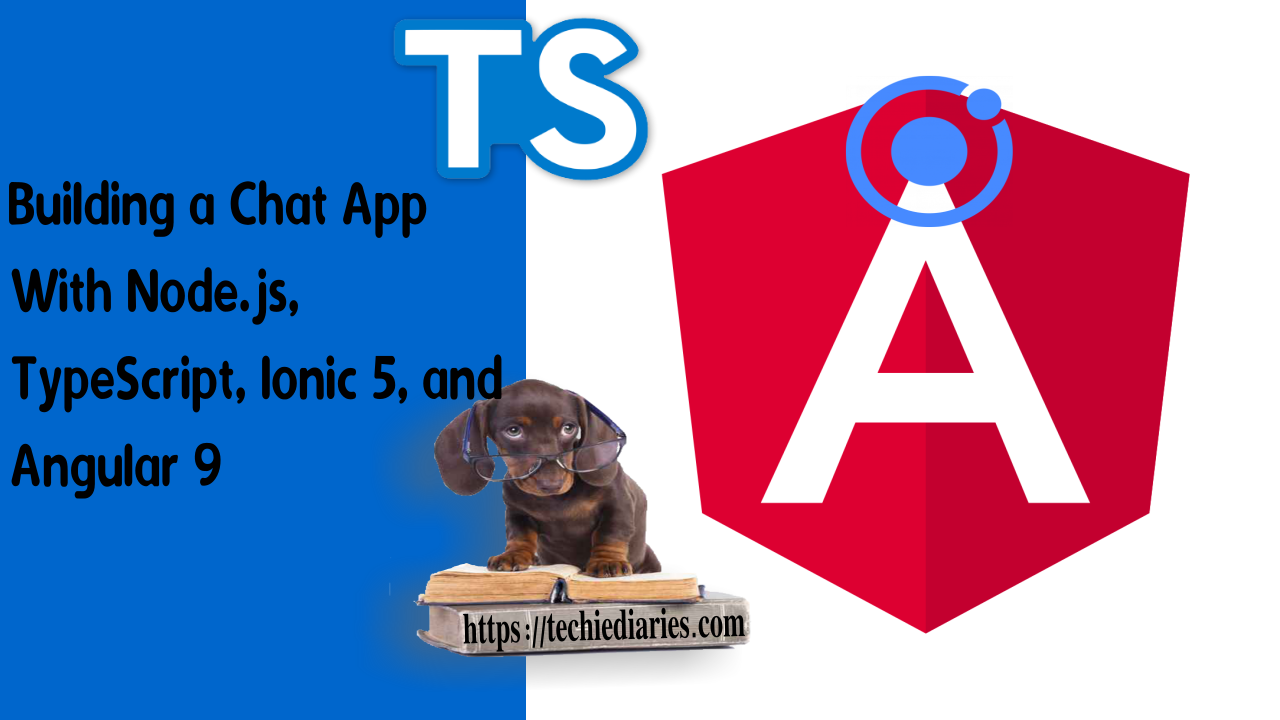
In this tutorial part, we'll implement some changes in our Angular 9/Ionic 5 example app that will allow us to unsubscribe from the RxJS usersSubject and messagesSubject subjects defined in the src/app/chat.service.ts file and solve issues related to Angular Change Detection in development (The ExpressionChangedAfterItHasBeenCheckedError error) and duplicate messages displayed in the chat UI.
These are all the tutorial parts:
- Building a Chat App with TypeScript/Node.js, Ionic 5/Angular 9 & PubNub/Chatkit
- Add JWT REST API Authentication to Your Node.js/TypeScript Backend with TypeORM and SQLite3 Database
- Building Chat App Frontend UI with JWT Auth Using Ionic 5/Angular 9
- Adding UI Guards, Auto-Scrolling, Auth State, Typing Indicators and File Attachments with FileReader to your Angular 9/Ionic 5 Chat App
- Chat Read Cursors with Angular 9/Ionic 5 Chat App: Working with Textarea Keydown/Focusin Events
- Angular 9/Ionic 5 Chat App: Unsubscribe from RxJS Subjects, OnDestroy/OnInit and ChangeDetectorRef
- Upload Images In TypeScript/Node & Angular 9/Ionic 5: Working with Imports, Decorators, Async/Await and FormData
- Private Chat Rooms in Angular 9/Ionic 5: Working with TypeScript Strings, Arrays, Promises, and RxJS Behavior/Replay Subjects
In more details, we'll see how to:
- Clone and set up both the Angular 9/Ionic frontend and the Node/TypeScript server projects,
- Checks if
currentUseris different thannull, - Define a TypeScript
messagesarray and push the received messages to this array instead ofthis.messages(member variable of the chat service), - Inject and use Ionic
Storageand AngularChangeDetectorRef, - Use the Angular
ngOnInit()life-cycle method to check if we are connected to our chat server, if not call the TypeScriptconnectToChatkit()method and pass the user ID after retrieving it from local storage using Ionic Storage Service. - Unsubscribe from the RxJS;
usersSubjectandmessagesSubjectsubjects when the component is destroyed
Note: Chatkit is the hosted chat service provided by Pusher which is now retired. You can either use your own hosted chat server with an open source solution like https://chatsdk.co/ which is based on Firebase or use PubNub Chat, an alternative paid service for Chatkit.
We are not going to reinvent the wheel, instead we’ll be using the demo application we’ve built in the previous tutorials so if you don’t want to follow from the start, you can simply clone the project from GitHub. Follow these instructions to set up and run your application.
Latest from angular
Bookmark This Article
Your browser doesn't support automatic bookmarking. You can:
- Press Ctrl+D (or Command+D on Mac) to bookmark this page
- Or drag this link to your bookmarks bar:
Clicking this bookmarklet when on any page of our site will bookmark the current page.
Setting up the Angular 9/Ionic 5 Frontend Project
Start by cloning the latest version of our Angular 9/Ionic 5 frontend project using the following command:
$ git clone https://github.com/techiediaries/chatkit-ionic-demo.git
Next, navigate inside the frontend folder and install the dependencies using:
$ cd chatkit-ionic-demo/frontend
$ npm install
Before starting your application, you need to open the frontend/src/app/chat.service.ts file and update YOUR_INSTANCE_LOCATOR and YOUR_ROOM_ID with your own values which you can get from your Pusher dashboard after creating a Chatkit instance.
Note: You can refer to the Configuring Chatkit section on the Building a Chat App with Node.js, TypeScript, Ionic 5, and Angular 9: The Auth Backend tutorial for instructions on how to create a Chatkit instance.
Now, you can start the development server of the Angular 9/Ionic 5 frontend project using:
$ ionic serve
Your Ionic application will be running from the http://localhost:8100 address.
Setting up the Node/TypeScript Server
Next, open a new terminal and navigate to the server folder then install the dependencies of the Node/TypeScript application using the following command:
$ cd chatkit-ionic-demo/server
$ npm install
Next, open the server/src/auth/auth.service.ts file and change YOUR_INSTANCE_LOCATOR, YOUR_SECRET_KEY and YOUR_ROOM_ID with your own values.
That’s it, you can now start the Node/TypeScript backend application using:
$ npm run start:dev
This will start a live-reload development server which will be running from the http://localhost:3000 address.
Before implementing the features of this tutorial, let’s first add some improvements to our Angular/Ionic 5 application.
First, open the src/app/chat.service.ts file, initialize the currentUser variable with a null value and add the isConnectedToChatkit() method which checks if we are connected to Chatkit:
// src/app/chat.service.ts
currentUser = null;
// [...]
isConnectedToChatkit(){
return this.currentUser !== null;
}
This simply checks if currentUser is different than null.
Using a Local TypeScript Variables for Storing Chat Messages
Also, you need to change the connectToChatkit() method to use a local variable for storing messages:
// src/app/chat.service.ts
async connectToChatkit(userId: string) {
let messages = [];
this.chatManager = new ChatManager({
instanceLocator: this.INSTANCE_LOCATOR,
userId: userId,
tokenProvider: new TokenProvider({ url: this.AUTH_URL })
})
this.currentUser = await this.chatManager.connect();
await this.currentUser.subscribeToRoom({
roomId: this.GENERAL_ROOM_ID,
hooks: {
onMessage: message => {
messages.push(message);
this.messagesSubject.next(messages);
},
onUserStartedTyping: user => {
this.typingUsers.push(user.name);
},
onUserStoppedTyping: user => {
this.typingUsers = this.typingUsers.filter(username => username !== user.name);
}
},
messageLimit: 20
});
const users = this.currentUser.rooms[this.GENERAL_ROOM_INDEX].users;
this.usersSubject.next(users);
}
On the line 4, we define a messages array and on line 15, we push the received messages to this array instead of this.messages (member variable of the service).
Importing and Injecting Ionic 5 Storage and ChangeDetectorRef
Next, open the src/app/chat/chat.page.ts file and import then inject Ionic Storage and ChangeDetectorRef:
// src/app/chat/chat.page.ts
// [...]
import { ChangeDetectorRef } from '@angular/core';
import { Storage } from '@ionic/storage';
export class ChatPage implements OnInit {
// [...]
constructor(private router: Router, private chatService: ChatService, private authService: AuthService, private storage: Storage, private cdRef : ChangeDetectorRef) { }
Checking if The Chat Server is Connected in the Angular ngOnInit() Method
Next, in the Angular ngOnInit() method check if we are connected to Chatkit, if not call the connectToChatkit() and pass the user ID:
// src/app/chat/chat.page.ts
// [...]
async ngOnInit() {
const userId = await this.storage.get("USER_ID");
if(!this.chatService.isConnectedToChatkit()){
await this.chatService.connectToChatkit(userId);
}
// [...]
}
This will allow us to connect to Chatkit from the chat page if we are not connected yet.
Note: Make sure to add the
asynckeyword before thengOnInit()method.
Importing the OnDestroy and AfterViewChecked Interfaces and Implementing them
Next, import the OnDestroy and AfterViewChecked interfaces and implement them:
// src/app/chat/chat.page.ts
export class ChatPage implements OnInit, AfterViewChecked, OnDestroy {}
Unsubscribing from the RxJS Subjects
Next, define the ngOnDestroy() and ngAfterViewChecked() methods:
// ssrc/app/chat/chat.page.ts
ngOnDestroy(){
if(this.getMessagesSubscription){
this.getMessagesSubscription.unsubscribe();
}
}
ngAfterViewChecked(){
this.cdRef.detectChanges();
}
Also define getMessagesSubscription variable we used in the ngOnDestroy() method:
// src/app/chat/chat.page.ts
export class ChatPage implements OnInit, AfterViewChecked, OnDestroy {
// [...]
getMessagesSubscription;
And change the ngOnInit() method to assign the returned Subscription from the this.chatService.getMessages().subscribe() method to this.getMessagesSubscription:
// src/app/chat/chat.page.ts
async ngOnInit() {
const userId = await this.storage.get("USER_ID");
if(!this.chatService.isConnectedToChatkit()){
await this.chatService.connectToChatkit(userId);
}
this.getMessagesSubscription = this.chatService.getMessages().subscribe(messages => {
this.messageList = messages;
this.scrollToBottom();
});
}
Next, change the logout() method to unsubscribe from getMessagesSubscription:
// src/app/chat/chat.page.ts
async logout(){
await this.authService.logout();
if(this.getMessagesSubscription){
this.getMessagesSubscription.unsubscribe();
}
this.router.navigateByUrl('/login');
}
Now, open the src/app/home/home.page.ts file and add the getUsersSubscription variable:
// src/app/home/home.page.ts
export class HomePage implements OnInit {
// [...]
getUsersSubscription;
Next, import the OnDestroy interface and implement it:
// src/app/home/home.page.ts
export class HomePage implements OnInit, OnDestroy {}
Next, change the ngOnInit() method to assign the Subscription returned from the getUsers().subscribe() method to getUsersSubscription variable:
// src/app/home/home.page.ts
async ngOnInit() {
this.userId = this.route.snapshot.params.id || await this.storage.get("USER_ID");
this.chatService.connectToChatkit(this.userId);
this.getUsersSubscription = this.chatService.getUsers().subscribe((users) => {
this.userList = users;
});
}
Finally add the ngOnDestroy() method and unsubscribe from getUsersSubscription:
// src/app/home/home.page.ts
ngOnDestroy(){
this.getUsersSubscription.unsubscribe();
}
The previous changes will allow us to unsubscribe from the usersSubject and messagesSubject subjects defined in the src/app/chat.service.ts file and solve issues related to Angular Change Detection in development (The ExpressionChangedAfterItHasBeenCheckedError error) and duplicate messages displayed in the chat UI.
Let’s now implement our features!







