Ionic 5 and ThemeableBrowser Webview: Create a cross platform mobile app for your responsive website
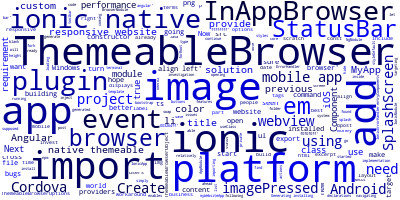
On the previous part ,we have seen how to build an app that displays your website to your app users using Ionic 5 and InAppBrowser plugin which can be a workaround solution for people who have already a responsive website and don't want to invest time or money building an app from scratch for their business.
We have seen also that is not the best solution in terms of performance and also because of some implementation issues with InAppBrowser.
After some investigation, we have found a relatively better solution using the ThemeableBrowser Cordova plugin which is no more than a fork of InAppBrowser with more features such as:
- The ThemeableBrowser enables you to add an an app browser with custom styles
- Add menus and buttons with custom actions.
This is supposed to be a better solution than the InAppBrowser but again we are in a world of bugs so we hope that we don't find any bugs using the ThemeableBrowser to turn our responsive website to a mobile app.
Now let's get started!
Generating a new Ionic 5/Angular project and installing ThemeableBrowser
If you are coming from the previous post, you can use the previous generated project. If not just make sure you have all the requirements installed,Cordova and Ionic, then generate a new Ionic 5/Angular project using:
ionic start myWebsiteApp blank --type=angular
For use we are going to continue with the previous project and we will just swap InAppBrowser with ThemeableBrowser.
Next we need to add a target platform. Since we are targeting Android we can use this command:
ionic platform add android
Note: Make sure you have Java and Android installed on your system.
If you want to target iOS ,you need a MACOS.
Now we need to add The Ionic Native plugin and the Cordova plugin for ThemeableBrowser by simply opening a terminal, navigating inside our project folder and running the following commands:
ionic plugin add cordova-plugin-themeablebrowser
npm install --save @ionic-native/themeable-browser
To be able to inject ThemeableBrowser in our class constructor we need to provide it in the src/app/app.module.ts file
So go ahead open the src/app/app.module.ts file and start by importing the ThemeableBrowser from @ionic-native/themeable-browser module.
Next, add it to the list of providers:
/* other imports */
import { ThemeableBrowser } from '@ionic-native/themeable-browser';
@NgModule({
declarations: [
MyApp
],
imports: [
BrowserModule,
IonicModule.forRoot(MyApp)
],
bootstrap: [IonicApp],
entryComponents: [
MyApp
],
providers: [
StatusBar,
SplashScreen,
ThemeableBrowser,
{provide: ErrorHandler, useClass: IonicErrorHandler}
]
})
export class AppModule {}
Next open your app component and add code to create an in app browser:
import { Component } from '@angular/core';
import { Platform } from 'ionic-angular';
import { StatusBar } from '@ionic-native/status-bar';
import { SplashScreen } from '@ionic-native/splash-screen';
import { ThemeableBrowser, ThemeableBrowserOptions, ThemeableBrowserObject } from '@ionic-native/themeable-browser';
@Component({
template: '<p>loading...</p>'
})
export class MyApp {
constructor(platform: Platform, statusBar: StatusBar, splashScreen: SplashScreen ,private themeableBrowser: ThemeableBrowser) {
platform.ready().then(() => {
statusBar.styleDefault();
splashScreen.hide();
const options: ThemeableBrowserOptions = {
statusbar: {
color: '#ffffffff'
},
toolbar: {
height: 44,
color: '#f0f0f0ff'
},
title: {
color: '#003264ff',
showPageTitle: true
},
backButton: {
image: 'back',
imagePressed: 'back_pressed',
align: 'left',
event: 'backPressed'
},
forwardButton: {
image: 'forward',
imagePressed: 'forward_pressed',
align: 'left',
event: 'forwardPressed'
},
closeButton: {
image: 'close',
imagePressed: 'close_pressed',
align: 'left',
event: 'closePressed'
},
customButtons: [
{
image: 'share',
imagePressed: 'share_pressed',
align: 'right',
event: 'sharePressed'
}
],
menu: {
image: 'menu',
imagePressed: 'menu_pressed',
title: 'Test',
cancel: 'Cancel',
align: 'right',
items: [
{
event: 'helloPressed',
label: 'Hello World!'
},
{
event: 'testPressed',
label: 'Test!'
}
]
},
backButtonCanClose: true
};
const browser: ThemeableBrowserObject = this.themeableBrowser.create('https://ionic.io', '_self', options);
});
}
}
image and imagePressed values refer to resources that you need to provide.
You can change the colors and images to get a custom theme for the in app browser.
You can also listen for events and provide custom app behavior.
Conclusion
So that's it! We sincerly hope you are getting your desired requirement from these series of articles which are designed to show you how to turn your responsive hosted website to a mobile application that can be compiled for major platforms such as Android, iOS and Windows Universal Platform.
If you are happy with the performance of your app then good for you. You can also take another approach which is building a true native app with a webview using NativeScript which is going to achieve the same requirement in this tutorial but with boosted performance since you'll have only one webview instead of two webviews used in the Ionic 5/Cordova case.
-
Date:








