Theming and Styling Ionic 5 Apps: Toolbar and Menu Example
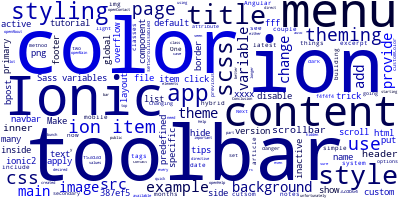
In this tutorial, we'll see how to theme and style Ionic 5 Apps with the Toolbar and Menu example.
We have been building hybrid mobile apps with Ionic 5 and Angular for a couple of months now. One of the trick things about Ionic 5 is styling and theming.
In this article we'll show you some tips on how to do styling and theming for the latest Ionic 5 version.
Ionic 5 provides a simple theming system which uses Sass variables and cutsom CSS classes/styles to change components styling.
Changing Ionic 5 Theme Colors
You can change default Ionic 5 colors by going to the src/theme/variables.scss and provides many predefined Ionic 5 Sass variables such as:
$colors: (
primary: #387ef5,
secondary: #32db64,
danger: #f53d3d,
light: #f4f4f4,
dark: #222,
customColor: #009688
);
Next, to use any color inside $colors, use the color attribute of the component with the name of the variable. For example:
<ion-navbar color="primary">
<ion-title>Title</ion-title>
</ion-navbar>
You can also provide your own custom color names.
Ionic 5 Predefined Sass Variables for Theming the Toolbar
Ionic 5 also provides also a set of other predefined Sass variables For styling the toolbar such as:
$toolbar-background: #123456;
$toolbar-border-color: #123456;
$toolbar-text-color: #123456;
$toolbar-active-color: #123456;
$toolbar-inactive-color: #123456;
$toolbar-title-color : #000;
To apply custom SCSS styles you have two options:
- For global styles you can use
src/app/app.scss - For page specific styles you can use
src/pages/xxxx/xxxx.scssfiles.
How to hide or disable the ion-content scrollbar?
For previous versions of Ionic 5 you can use the setScrollDisabled method to disable the scrollbar but
unfortunately starting from Ionic 2.0.0-rc.6 it is no longer available (public), so how to disable the ion-content scrollbar?
You can use direct class name. For example:
.no-scroll .scroll-content{
overflow: hidden;
}
Or even better to hide scrollbar but show it when there is a lot of content:
.scroll-content {
overflow-y: auto !important;
}
Make sure to add these CSS styles in the src/app/app.scss file.
How to apply custom styles to side Menus (ion-menu)
Ionic 5 side menus can be created using the <ion-menu> directive. Here is an example of an Ionic 5 menu:
<ion-menu [content]="content">
<ion-header>
<ion-toolbar>
<ion-title>Menu</ion-title>
</ion-toolbar>
</ion-header>
<ion-content >
<ion-list>
<ion-item (click)="openMain()" >Main</ion-item>
<ion-item (click)="openAbout()">About</ion-item>
<ion-item (click)="openHelp()">Help</ion-item>
<ion-item (click)="openContact()">Contact</ion-item>
</ion-list>
</ion-content>
</ion-menu>
.menu-inner .item {
background-color: #387ef5;
}
.menu-inner > ion-header,
.menu-inner > ion-content,
.menu-inner > ion-footer {
background-color: #123456;
}
.toolbar-title {
color : #fff;
}
Styling the Ionic 5 Toolbar (ion-toolbar)
To style the Ionic 5 toolbar or top bar you have a bunch of scss variables which are:
$toolbar-background: #123456;
$toolbar-border-color: #123456;
$toolbar-text-color: #123456;
$toolbar-active-color: #123456;
$toolbar-inactive-color: #123456;
Just put them in the variables.scss file and change their values to your desired colors.
ion-header, ion-content, ion-footer and ion-toolbar make part of every Ionic 5 page so you can either:
- Add globals styles to these elements. In this case you need to put them in
src/app/app.scss - or add specific page styles so for example to style only main page just add styles inside
src/pages/main/main.scss
page-main {
.content{
background: #fff;
}
.toolbar-title {
color : #fff;
}
}
Conclusion
In this quick tutorial, we've seen many tricks to add styling and theming to your Ionic 5 toolbar and menu components and how to change your default theme colors.
-
Date:








