Post Multipart Form Data in Python with Requests: Flask File Upload Example
In this tutorial we'll demonstrate how to upload a file from a Python server to another server by sending a POST request with multipart/form-data using the Python requests library.
We'll be using two servers. The server that receives the file doesn't need to be a Python server but since we'he previously created one with Django in this tutorial, let's use it instead of re-inventing the wheel.
Note: Typically we upload files from a client to a server but in this tutorial, we'll see how we can upload files from a server to another web server using Python and the Requests library.
Open a new terminal and create and activate a virtual environment:
$ python3 -m venv .env
$ source .env/bin/activate
Next, clone the GitHub repository and install the dependencies:
$ git clone https://github.com/techiediaries/django-rest-file-upload.git server2
$ cd server2
$ pip install -r requirments.txt
Next, run the server using the following commands:
$ python manage.py makemigrations
$ python manage.py migrate
$ python manage.py runserver
The server will be available from the 127.0.0.1:8000 and will expose an /upload endpoint that accepts a POST request.
Note: This server has also CORS enabled which means it can accept requests from different domains so make sure to enable CORS if you are using any other server.
Creating the Flask Server
Now, let's proceed to create the uploading Python server that will make use of the Requests library to send a POST requests to the 127.0.0.1:8000/upload endpoint for uploading a file between two servers.
Installing requests
Let's install the requests library using pip:
$ pip install requests
Installing Flask
We'll be using Flask; a single file and lightweight web framework for creating the Python server that uploads the file. First install flask using pip:
$ pip install flask
Next, create a server.py file and add the following code:
import os
from flask import Flask, request, render_template
import requests
app = Flask(__name__)
@app.route('/handle_form', methods=['POST'])
def handle_form():
print("Posted file: {}".format(request.files['file']))
file = request.files['file']
return ""
@app.route("/")
def index():
return render_template("index.html");
if __name__ == "__main__":
app.run(host='0.0.0.0', port=8080, debug=True)
We create a / route for rendering the index.html template that will display a form and /handle_form route that will process the multipart form, get the uploaded file from the requests.files[] array and return. We'll use this method to send the form to the django server using the requests library.
Next, create a templates folder and add an index.html file with the following code:
<!DOCTYPE html>
<html>
<head>
<title>Upload New File</title>
</head>
<body>
<h1>Upload Files</h1>
<form action="handle_form" method="post" enctype="multipart/form-data">
<input type="file" name="file">
<input type="submit" value="Upload">
</form>
</body>
</html>
We create a form of multipart/form-data encoding type that has a file field for selecting a file from the hard drive.
Sending Files with the Requests Library
The handle_form() of our flask application receives the posted file but doesn't save it. Instead, we'll use the requests library to upload it to the django server.
Simply change the handle_form() method as follows:
@app.route('/handle_form', methods=['POST'])
def handle_form():
print("Posted file: {}".format(request.files['file']))
file = request.files['file']
files = {'file': file.read()}
r = requests.post("http://127.0.0.1:8000/upload/", files=files)
if r.ok:
return "File uploaded!"
else:
return "Error uploading file!"
We get the posted form from the request.Files array, next we use the requests.post() method to upload the file to the other server using a POST request. If the requests is successful, r.ok will be True.
Next, run the server using the following command:
$ python server.py
Your Python server will be available from the 127.0.0.1:8080 address.
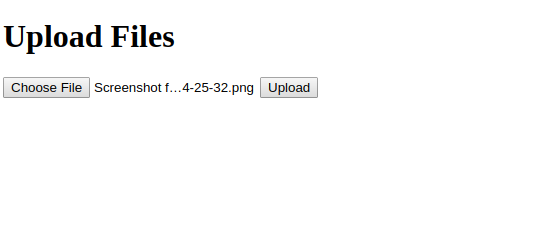
If you select a file and upload it, you should have the file uploaded in the media folder of the django server.
Conclusion
In this tutorial, you've seen how you can use Python and the requests library to upload a file from a server to another server.







