VS Code: Automatically Organize TypeScript Imports
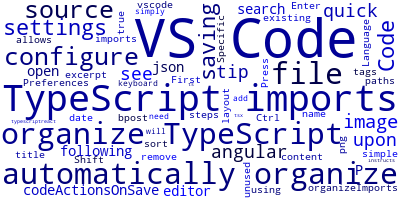
In this quick tip, we'll see how to configure VS Code to automatically organize TypeScript imports upon saving your source code files.
VS Code allows you to remove any unused TypeScript imports, sort existing imports by name and file paths.
VS Code: Automatically Organize TypeScript Imports
You can configure VS Code automatically organize TypeScript imports by following these simple steps.
First, open the settings using ⇧⌘P or Ctrl+Shift+P, search for Preferences: Configure Language Specific Settings... Press Enter on your keyboard then search for TypeScript. This will open the settings.json file where you need to simply add the following settings:
"[typescript]": {
"editor.codeActionsOnSave": {
"source.organizeImports": true
}
},
"[typescriptreact]": {
"editor.codeActionsOnSave": {
"source.organizeImports": true
}
}
This instructs VS Code to automatically organize TypeScript imports when saving the .ts and .tsx files.
-
Date:








